Subscription FAQ
Subscribe & Save.
You're Always in Control.
To access your subscription portal any time, log in to customer account
- You can access your customer portal through your LĒVO account login. If you have not registered an account, you will need to create an account using the same email address used at checkout.
- Once your account is registered, you can log in and access your customer portal by clicking on the Manage Subscriptions link.
- Alternatively, you can access your account using the customer portal direct link. This link is normally sent in your Subscription Confirmation email and your Upcoming Order email.
To cancel your subscription
Log in to your account to cancel your subscription.
- Click the Subscriptions tab and select Edit next to the subscription you want to cancel.
- Scroll down on the subscription page and click Cancel subscription.
- Select a cancellation reason and click Proceed.
To update billing information or email
In the payment methods tab, you'll find the current method of payment along with the current billing address. However, this is not the same as the shipping address. You would edit the address in this section if your billing address has changed.

Note: Your billing address may not be the same as your shipping address.
If you’d like to edit the payment method assigned to a specific address profile you can do so via the subscriptions tab by editing your existing subscription. This is also where you can adjust the email on file for that subscription.

Note: If you signed up using PayPal and want to change your payment method in PayPal, you may be able to edit the payment method in your PayPal settings. Otherwise, you need to cancel the subscription and start a new subscription via the checkout.
Skip a delivery
Log in to your account to skip a delivery.
- Click the Delivery Schedule tab to see all upcoming deliveries for your subscriptions.
- Click Skip next to the delivery you would like to skip. If you want to unskip a delivery, click Unskip next to the order.

Update or add a new shipping address
Log in to your account to update your shipping address.
- Click the Shipping tab to show all of your shipping addresses.
- Select the shipping address you want to update or click Add new shipping address to enter a new address.
- Follow the prompts to update or create a new address.
Add a one-time product to a subscription
Log in to your account to add a product to an existing subscription.
- Click the Subscriptions tab and select Edit next to the subscription you want to add a product to.
- Hover over the product you want to add and select Add one-time. This automatically adds the product to your shipment.
- You can click the Delivery schedule tab and select Manage add-on to manage or delete the one-time product.

For more questions on subscriptions, contact us at support@levooil.com